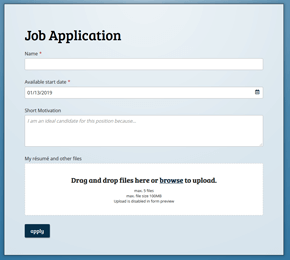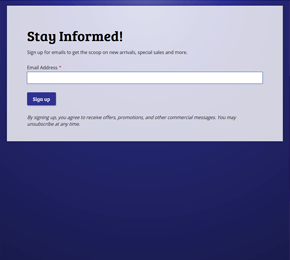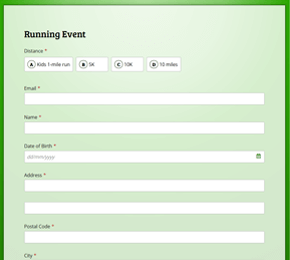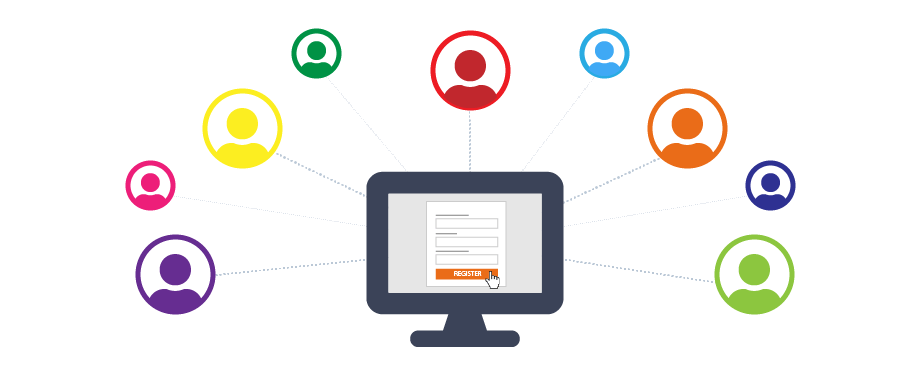
How to create an online registration form
Updated: February 14th, 2021Registration forms are particularly important for businesses, sports clubs, schools, and non-profit organizations. It allows us to register participants for an event, gather potential buyers for a property, enrol students in a course. Some types of registration form have become so popular that we now see them as a separate form type, the job application form for example.
However, creating an online registration form completely from scratch is no easy task. Fortunately, FormFinch is here to help so that you can create all kinds of forms quickly and easily. On average our customers take less than 15 minutes from start to form publication.
Mobile-Friendly Forms
Forms created with FormFinch are secure and mobile-friendly automatically, no programming necessary. It does not matter if you are viewing the form on mobile, tablet or desktop, FormFinch ensures through build-in responsive design that your registration form is easily accessible and legible on any device. Naturally, FormFinch transfers all information safely from client to server through secure https connection conform industry standards and on top there is spam protection to prevent bots from contaminating your results with spam. Because we take these concerns completely off your hands, you can fully concentrate on the purpose and content of the form.
What is the purpose of a registration form?
Key to making a registration form is to realize the result you are looking for is for people to join up on a list of candidates, members, participants etc. Just that. The most important information you need for this list is primarily some basic contact details, such as the name and email address, which allows you to manage and later contact the respondent. Often this information is sufficient, however a registration form should also ask for any minimal required specific information, such as which course the student is registering to. With just this information FormFinch collects your list by receiving submissions to your form and once the registration period passes follow up steps can be taken, which means for example the course can be scheduled, and the students can be informed when to show up for class.
Getting Started
Now that it is clear what we want to achieve with our form, we can get started building a form. We have collected a few tips for you for creating the registration form.
In FormFinch you start a registration form by choosing a new form from the Dashboard or Forms overview. It is best to start with a new blank form to follow this article.
Here is a selection of registration form templates to get you started.
View all templatesOnly ask for the essential information
Ask as few questions as possible on your form. Really, only ask for the most essential information. Why? Often a name and email address are already enough for you to manage a list of candidates. Prevent a person giving up on completing your form because it is much too tiresome to fill in all the questions. Why do I even need to answer questions about my favourite pet when I just want to register for class? Your goal first is to gather a list of people, it would be a shame to lose a candidate because you have gone a bit overboard with the questions.
Give your form a clear title text.
Creating trust is important, so a professional design and a clear title text which states the purpose of the form lets your audience know they can safely enter their personal information.
The title field is the first field on the form. In the form designer, you choose the static component Title to write a clear header title text.
Optionally write a form summary but keep it short.
Under the title field you can place a short summary or explanatory text clarifying the form intent. Keep this explanatory text brief. Its purpose is not to supply a complete information brochure. If you want to post extensive information, then place a website link on your form referring to this information on another page. An explanation is seldom needed on a registration form. The registration for a newsletter for example is such a well-known type of form that more text would be regarded as excessive.
You create the explanatory field with the Plain text component. In the field text you can apply Markdown formatting to enrich the presentation.
Ask the most important questions first.
Place the questions for collecting the most important information at the beginning of your form and make them required fields to ensure that your audience completes this information. These are almost always the respondent's essential contact fields such as name and email address.
For name you use the input field Short question, the email address has its own email field type.
Group related questions
After the form collects the essential contact data from your audience, you should ask the context specific questions. Group these questions by subject and correlation as much as possible. You group fields by placing them consecutively and keeping the fields on the same page. Optionally, place a title field with a smaller font above this semantic grouping.
Create a form with a file upload field.
Many registration forms will benefit from placing a file upload field on the form to receive files such as a résumé or a passport photo. FormFinch supplies a very capable upload component with support for simultaneous uploads. We also supply competitive space limits in case you really need to receive many files. Read the blog post: Upload and receive files with forms to read more about our upload capabilities.
If you need to receive files along with the registration, then place a file upload field on your form.
Change the form theme.
Before you publish the form, first check the preview if you are satisfied with the design. Make sure that all fields that are required are marked as such and try to follow the tips given in this article as much as possible. You can also change the form theme so that it better suits the image of your organization and further creates trust with your audience.
If you are satisfied with the result, publish the form. You will then either publicly share the link to the form in your WhatsApp group, on your Facebook page, or embed the form on your website with the provided embed code.
Receiving registrations
Once you have published the form and you are receiving registrations you go to the Submissions overview to browse or download the registration list you have created. This overview shows you when you receive new registrations, and you can export the list of registrations to Excel or CSV file.
If you want to start processing registrations before the registration date passes, it is useful to know that you can add notes to form submissions. This way you can mark any registration that has already processed without influencing the continues build-up of your registration list.
Get notified per email when people submit the form.
FormFinch can also send you email notifications for form submissions. This email functionality enables you to receive an email at your personal or business mailbox upon a new registration. There are several options for sending the email notification. For instance, when you receive a registration, you can opt to receive an email with the content of the registration, to which you then can respond directly from your mailbox to the person who has signed-up. This way a teacher can send a personal welcome email to a new student that has registered to one of the courses.