Image
You can easily add images to your forms by dragging the image component on your canvas. FormFinch allows you to upload as many images on your form as you want, with an image size of up to 6 MB per image.
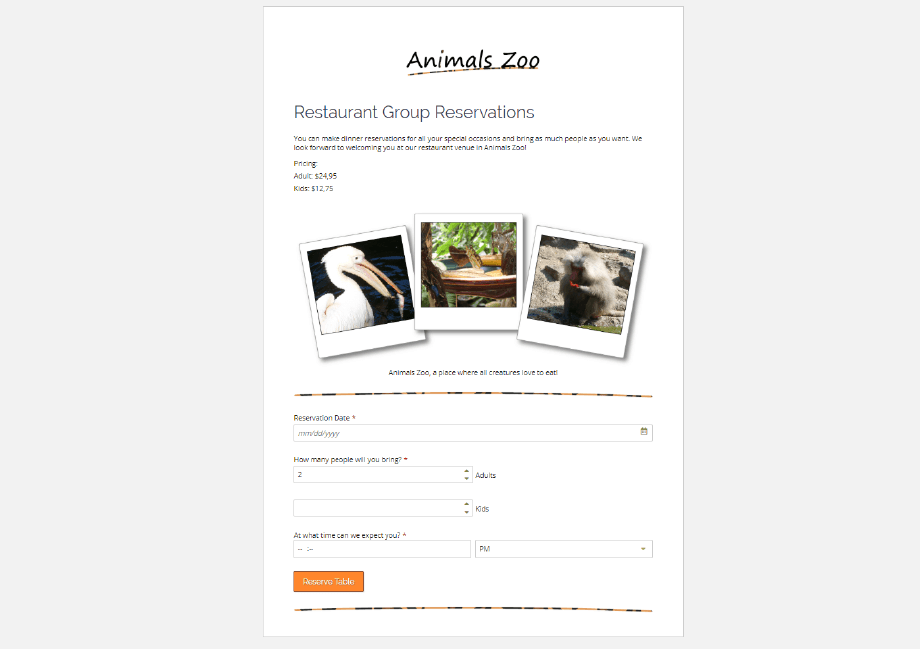
We do recommend you don’t upload to many large images because that will significantly increase the time it takes to load your form. Especially when your audience tends to be on a low-speed internet connection or on mobile phones. Slow loading forms can result in fewer submissions.
How to reduce image file sizes
The first thing you can do is to make sure your image isn’t wider than the width of your form, which is in most cases 960px on a computer screen. If your images are wider than that we recommend you crop or scale them. You don’t even need professional programs for that.
Another thing you can do is use one of the many free online services to optimize images. They compress the file size of images without loss of quality or size.
Images on mobile forms
Images on mobile forms will automatically scale to fit the browser even if you use a fixed image size. That way you can be sure that your forms will look beautiful on any device. However, if your image contains text that needs to be readable this will also be scaled, so make sure it to test if it is still readable on small screens. You could also consider using the image caption property if it is impossible to enlarge the text on your image.
Properties
The image component has the following properties.
Upload Image
Pressing this button allows you to upload an image up to 6 MB.
Width & Height
If you want your image to automatically scale you can leave these fields empty. If you do want a fixed image size to be used you can specify the exact width and/or height here in pixels. Please note that if you specify a bigger image size that the original size it can become a blurry image and on mobile devices an image can’t be wider than the width of the browser.
Image Alignment
If the image is smaller than the form width you can choose to align the image to the left, center or right.
Caption
When you want to add a caption underneath the image you can specify the caption text here.
Caption Alignment
Just like the image, the caption can be individually aligned to the left, center or right.
Alt Text
The alt text property is invisible to anyone who views the form. However if anyone visiting you form is visually impaired and uses a screen reader, the alt text will be used to describe the contents of the image to them.