How to create forms, publish & export submissions
This getting started guide takes you through all the steps it takes to create your form, collect submissions, and export them for further use. Or in other words helping you get the most out of FormFinch. So, let’s get started!
- Before you can collect submissions you first need to create a form. You can do this by clicking the Create Form button on the Dashboard or the Forms page.
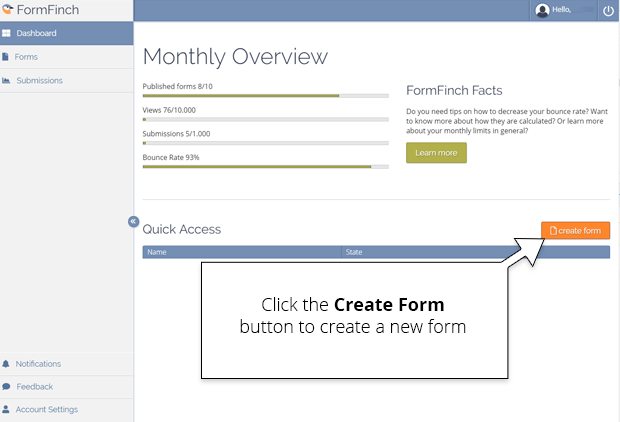
- FormFinch will then ask you which name you want to give to your form and you will be able to choose a template or start with a blank form.
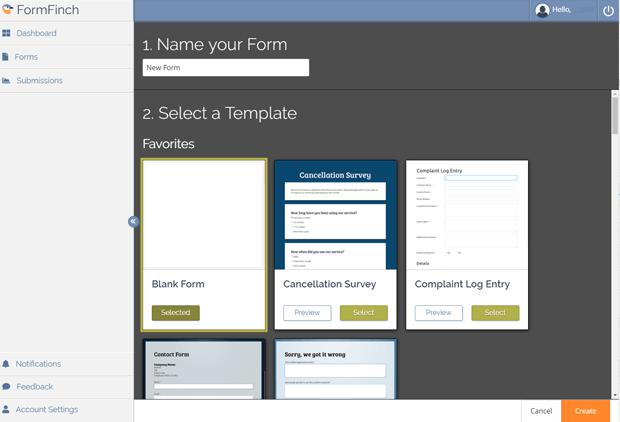
- When you are ready you can click on Create and FormFinch will open your form in the form designer.
-
In the form designer you can create your form or modify a template. You can add elements to your form by dragging form components onto your form canvas. Just make sure there is at a component from the Input Fields list and a Submit Button on your form.
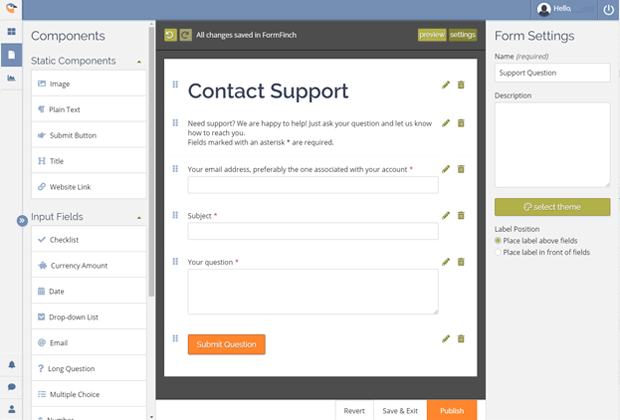
Any changes you make will be automatically saved and you can undo and redo changes with the buttons above your canvas. You can also press the “Revert” button in the bottom bar to revert your form design to the state it was in when you opened the designer, so feel free to experiment with all the different components.
At this stage it is also possible to change the form theme if you wish to do so by pressing the Change Theme button in the Form Settings panel.
- When you have finished designing your form and are ready to share it with your audience you can press Publish.
- FormFinch will then check your form for any errors, subsequently publish your form and present you with a sharable link. You will also get an embed code which you can use if you want to embed the form on your own website.
- Once someone has submitted a response on your form you will see the number of new submissions appear after the Submissions link in the main menu. Alternatively FormFinch can also send email notifications about your form submissions.
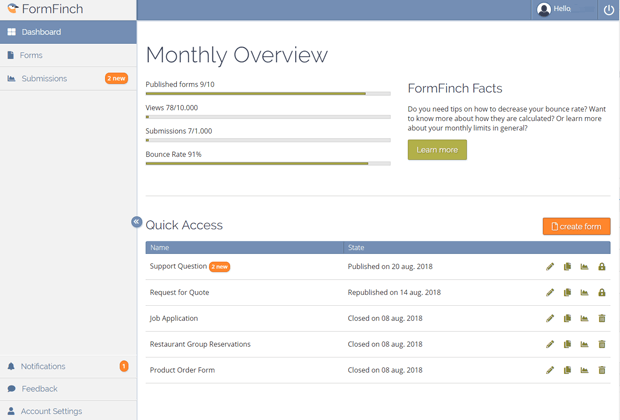
- You can now click on Submissions and click on the export icon directly to export all submissions or you can open the submission page of your form by clicking on its name and make a selection of the submissions you want to export.
- In both cases FormFinch will ask you in what format you would like to export the submissions, this can be either .xlsx (Excel Worksheet) or .csv (a basic text document).
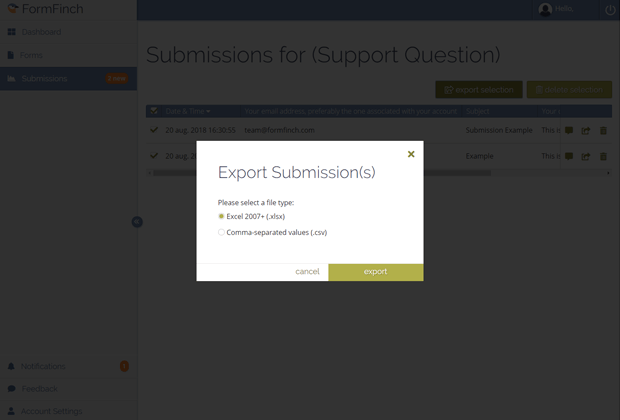
- Once you have made your selection you can press Export. Your browser will start downloading the file and put it in the allocated download folder on your computer.
Congratulations! You now know the basics of FormFinch. If you would like to discover more about specific parts of these steps you can read more about them in our other articles. Or if you want to get started right away create an account, sign in or, if you are already signed in, visit your dashboard.